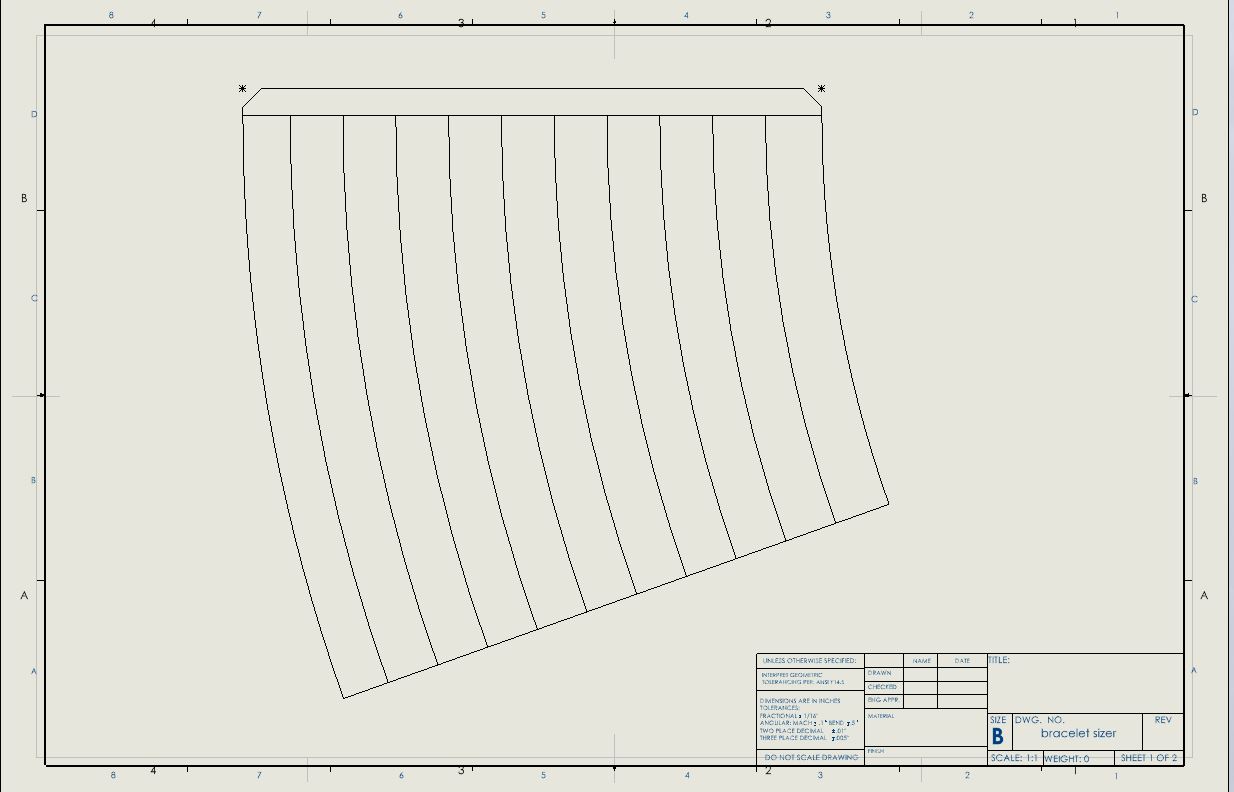Page 1 of 1
Stupid drafter tricks
Posted: Sat Aug 05, 2023 1:28 pm
by doobes
Hi y'all,
So, I'm now officially retired and am starting to do some things on my personal seat of SWx.
I've solved many of these issues at work, but that was then and this is now.
Just conversationally my work stuff was all done on a protected enclave protected by a very draconian NDA. No cross-pollination, ever.
So, I'm creating a drawing of a bracelet sizer to print off and roll up. It's a cone with rings for measuring the sizes of watch bands and stuff.
Yes, I know I can buy one off of pinterest for $15, but I'm an engineer, right?
Anyway all is well, but I've got two sets of borders in my drawing. I know I solved this once upon a time, but I'm pleading old timers disease on this one and have no idea how.
Here is a screen grab
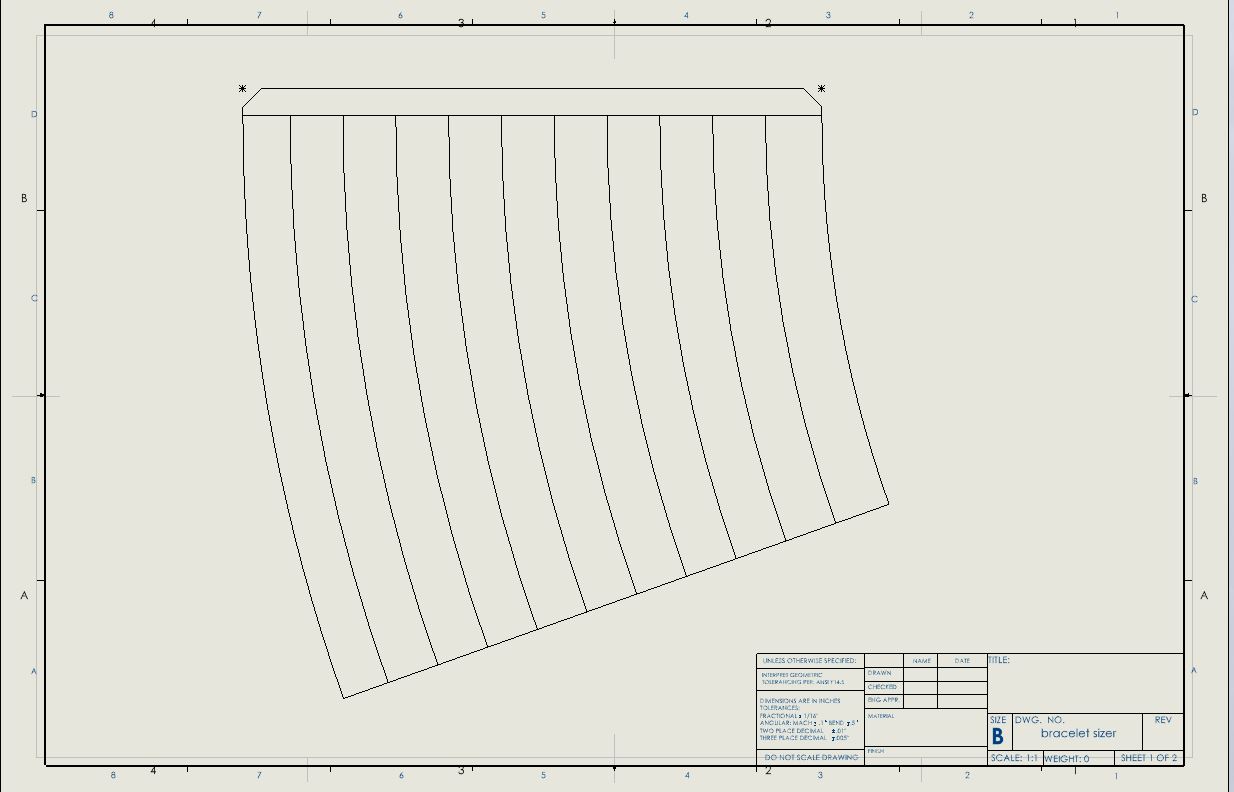
Can someone please shed some light on what I have buggered up?
Thanks
Re: Stupid drafter tricks
Posted: Sat Aug 05, 2023 1:54 pm
by doobes
Never mind.
I had to set formats and templates to the correct folder and then rebuild.
cheers
Re: Stupid drafter tricks
Posted: Sun Aug 06, 2023 2:36 pm
by doobes
Sigh,
Well, one step forward, one step sideways....
After a bit of jiggling, all my "regular" sized templates are working hunky dory.
I've got a Canon Pro100 Printer that can print up to A3+ size (13" x 19") that I'd like to create a template for the sheet size.
So I open up my C sized sheet format, go to properties and then manually type in 19" x 13".
This is the result:
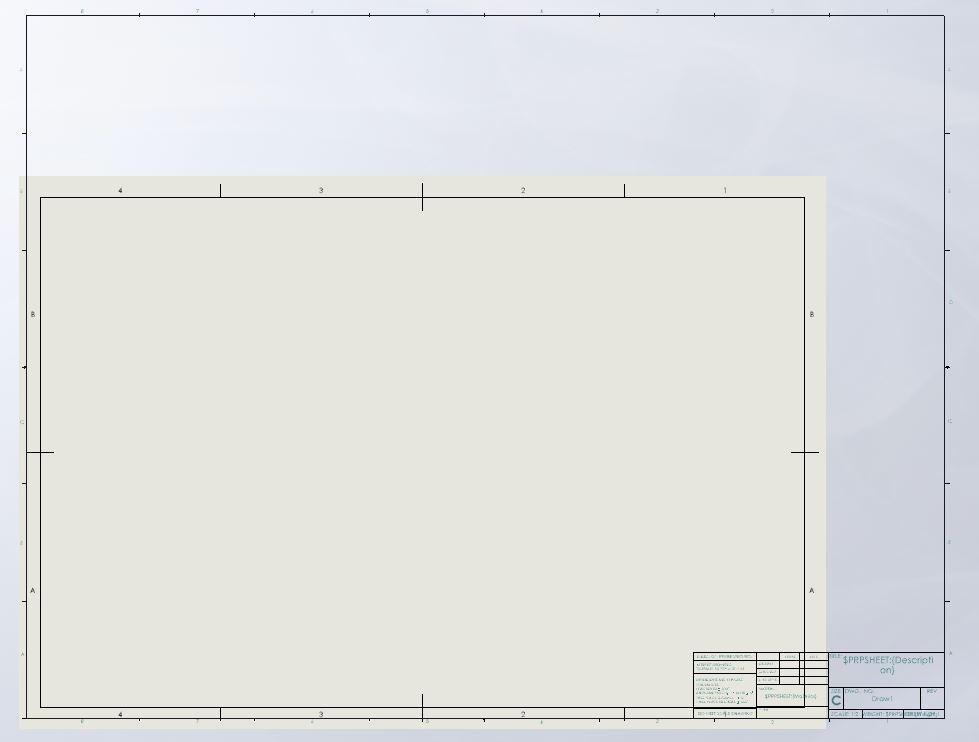
The "new" template border cannot be removed.
Help!
Thanks
Re: Stupid drafter tricks
Posted: Sun Aug 06, 2023 4:29 pm
by doobes
LOL.
Zone parameters.
Doh...
Re: Stupid drafter tricks
Posted: Mon Aug 07, 2023 4:20 am
by Frank_Oostendorp
You better start creating a log file, to keep track of all the settings you modify in SolidWorks and Windows to get things working the way you want. I do this all the time, saves me a lot of time and frustration when moving to a new OS or SW version, and creating new templates etc. Otherwise it is easy to forget some things, even worse when skipping a few versions of SolidWorks.

Re: Stupid drafter tricks
Posted: Mon Aug 07, 2023 10:39 am
by doobes
Good idea.
I recently stood up a Linux desktop, and it took me 3 tries to get "what I want". The last time, I made lots of notes.
Re: Stupid drafter tricks
Posted: Tue Aug 08, 2023 4:42 pm
by mattpeneguy
doobes wrote: ↑Sun Aug 06, 2023 2:36 pm
Sigh,
Well, one step forward, one step sideways....
After a bit of jiggling, all my "regular" sized templates are working hunky dory.
I've got a Canon Pro100 Printer that can print up to A3+ size (13" x 19") that I'd like to create a template for the sheet size.
So I open up my C sized sheet format, go to properties and then manually type in 19" x 13".
This is the result:
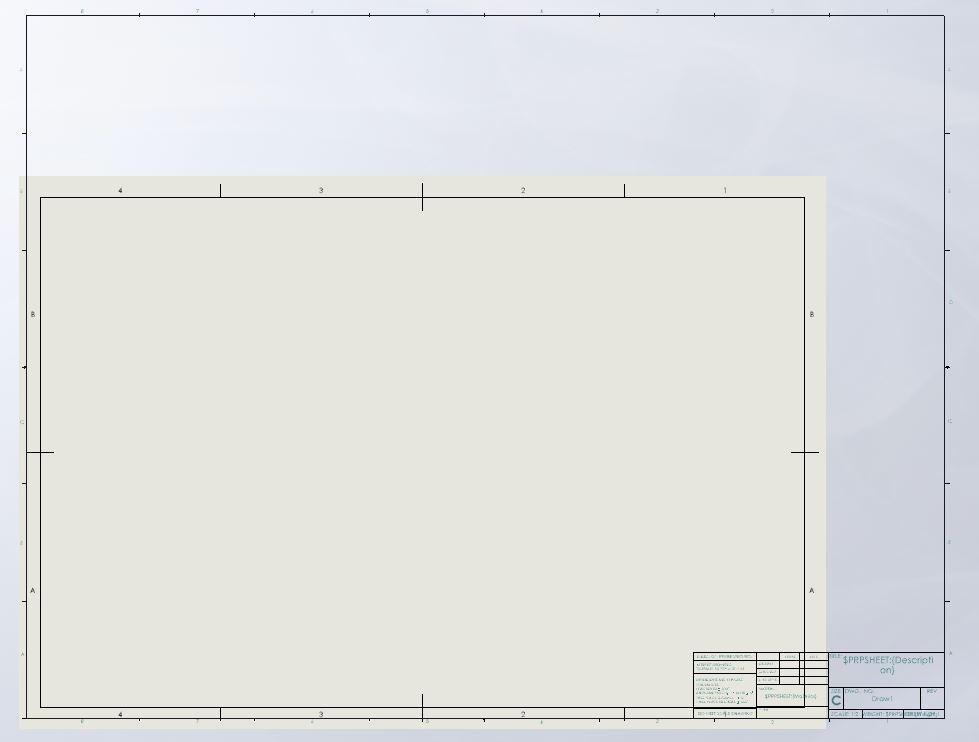
The "new" template border cannot be removed.
Help!
Thanks
That's a good printer in my book. I used mine 12 years ago to print some pictures and it worked great for that. It's sat there since, being unused.
I went to print some pictures about 1 year ago after it sat for that long. It made a little noise before printing, but the pictures came out perfect. I fully expected it to not work, because it is an ink jet. Canon apparently figured it out with that thing.
I can't speak to it's durability, but it seems to be built like a tank.
Re: Stupid drafter tricks
Posted: Wed Aug 09, 2023 8:28 am
by mattpeneguy
See the attached 13x19 drawing template.
If you want to use what you are working with, make sure you are in the Edit Sheet Format. Looks like you got the automatic border set correctly. So, just copy the title block from the other border. Paste it, make it a block then move it into place. Explode the block. Then delete out the other border.
Re: Stupid drafter tricks
Posted: Sun Aug 13, 2023 2:03 pm
by doobes
Thanks!